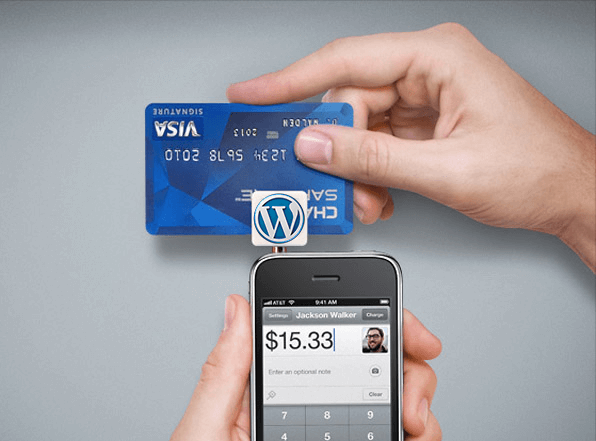No, Stripe doesn’t integrate with PayPal — we currently support credit and debit card payments.
Looking for an easy way to accept credit card payments on your website? Tired of PayPals, credit card feature that confuses your customers and drives up support request?
I am going to tell you how you can accept credit card payments on your website. WP Simple Pay Pro makes it easy to accept both one time and recurring credit card payments using the WordPress platform. Even if you do not know what it is or do not have WordPress, you can quickly start accepting credit card payments at minimal cost with very little effort.
I’ll walk through two scenarios and point you to some resources that will get you started quickly and easily.
In scenario 1, I will outline a set of steps that you can take to start accepting credit card payments on your website if you have limited or no experience or knowledge of WordPress.
In scenario 2, I will outline the steps that you would take if you already use WordPress.
Scenario 1 – You have an existing website and or the domain name has been registered already but the site says “Coming Soon”. You do not take payments or you take PayPal and you want to take credit card payments.
1. Setup your existing site for WordPress.
If you have a web host but do not have a site online yet. Maybe you have a coming soon page then:
Option 1. Some web host offer one-click installs of WordPress – do a search on this page for “1-click” and “one click”. If your web host offers this feature, I’d recommend taking that approach as it will save you time. Especially if you are not comfortable or familiar with WordPress.
Option 2. Download WordPress and install it manually.
Skip to “Get Stripe” Section
If you have a website that is online already maybe using PayPal then:
- Create a directory on your exiting website. Name it something like “payments.” If you are not able to figure this out, then ask your web host or site designer.
- Download WordPress and install it to that directory only. Note: Do not download or install it on your root directory.
Scenario 2 – You have an existing website running on WordPress. You do not take payments or you take PayPal and you want to take credit card payments.
Skip to “Get Stripe” Section
Get Stripe
Stripe is a credit card processing company based in the US. It is essentially similar to what PayPal was some years ago. I’d say with the exception that Stripe is more developer oriented. You can read more about Stripe and how it compares to traditional bank merchant accounts here.
1. You should sign up for a free Stripe account at https://dashboard.stripe.com/register.

2. You should get WP Simple Pay Pro and install it on your WordPress site. This product makes it easy for you to accept both one time and recurring credit cards with your Stripe account. See a demonstration of a one time payment form at https://demo.wpsimplepay.com/one-time-custom-amount/
NOTE: There is a free – limited – version available also at https://wordpress.org/plugins/stripe/.

3. Setup, install and configure WP Simple Pay Pro to take the type of payment that you want. There is great documentation at https://docs.wpsimplepay.com/ and demos of what you can do with this product at https://demo.wpsimplepay.com/.
That’s it! If you followed these instructions you should now be accepting credit card payments on your website. If you have any questions or run into any issues, let me know in the comments section below.
Happy Billing!