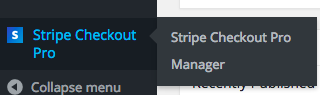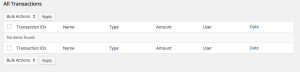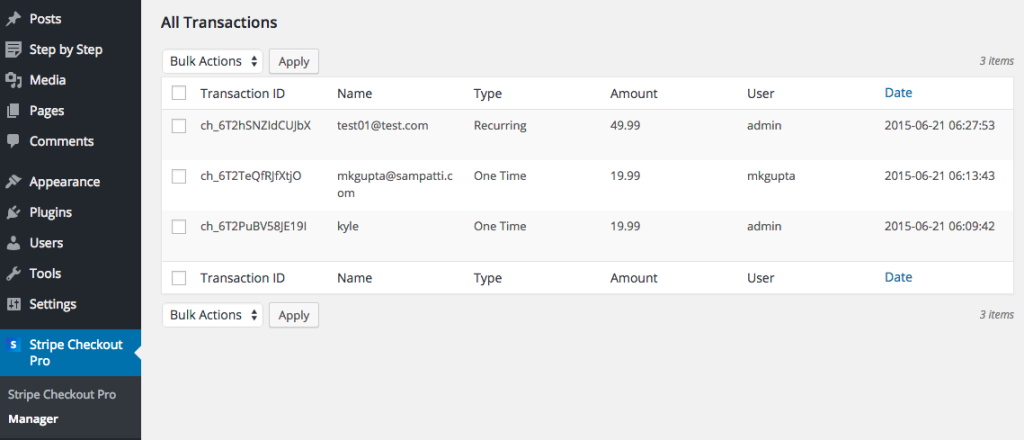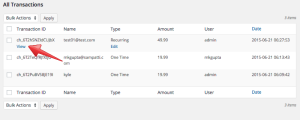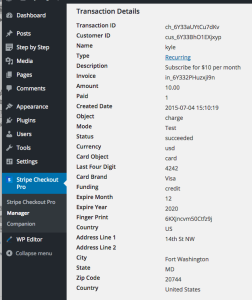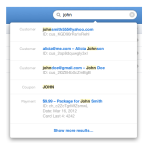
Objective: Learn how to view all transactions with Stripe Checkout Pro Manager from your WordPress admin area.
Step 2 You should see a table that contains no transaction information.
Note: Details will only appear after this plugin has been installed and transactions are processed by your customers.
Step 4 Roll your mouse over the transaction on that row and you should see the “View” button, which when clicked will take you to the transaction details page.
Final Step Your task should now be complete. If not review the steps and try again.