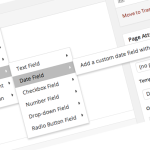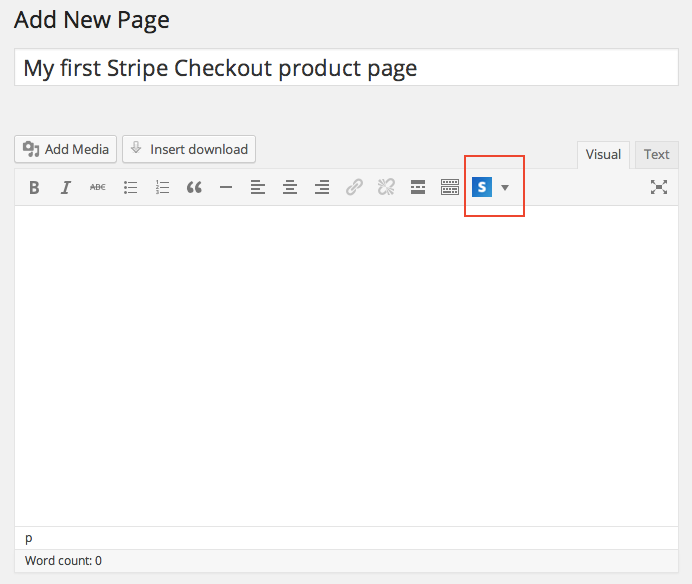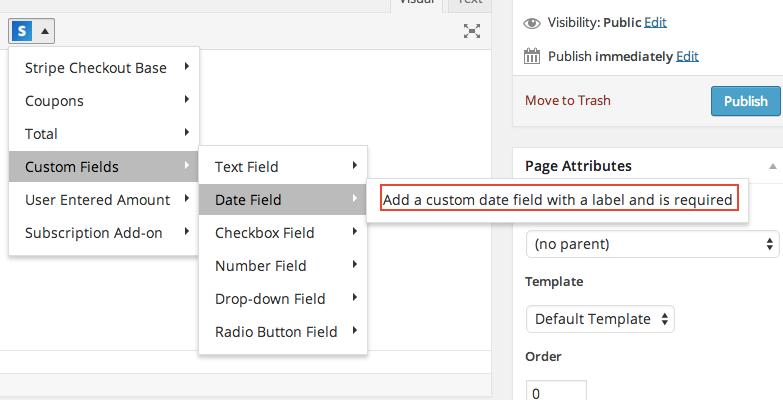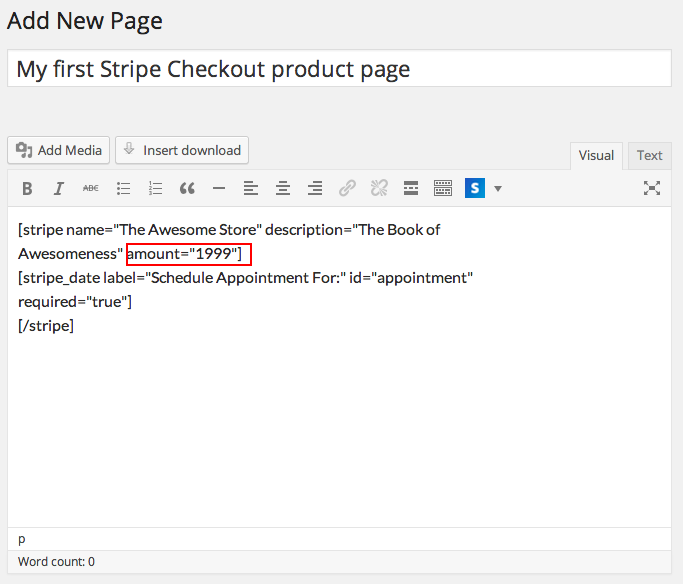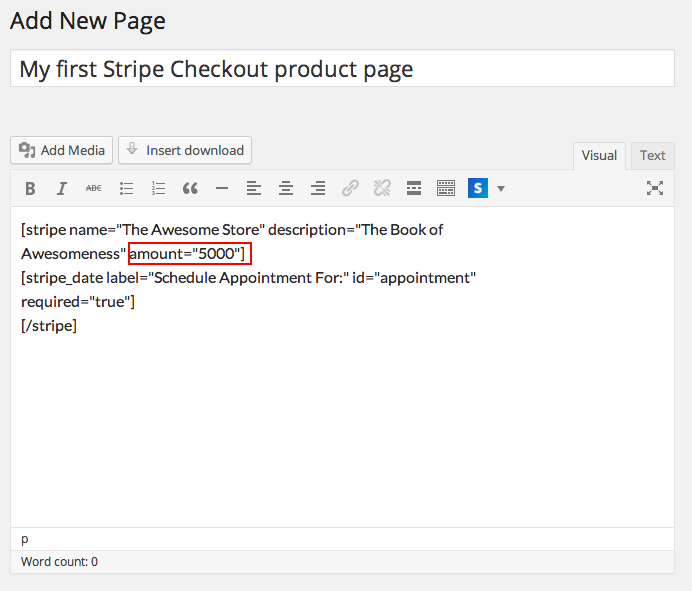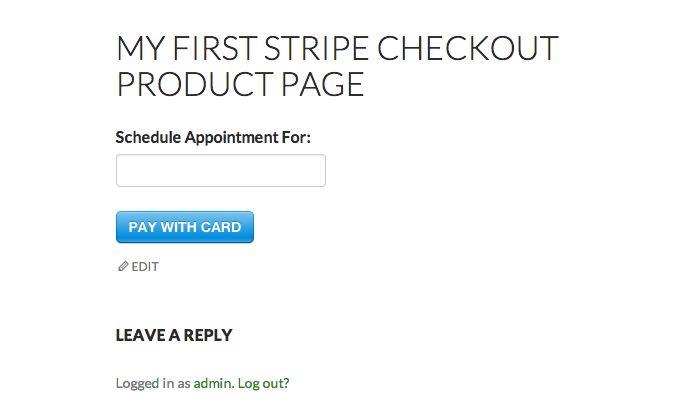Objective: Learn how insert short codes with WP Simple Pay Pro Companion, make changes to the amount charged using the “Amount” attribute and publish.
Step 2 Select then click the option for the type of payment button you want to insert into your page.
Step 4 Publish the page or post using the standard WordPress process.
Note: This example shows the changes to the “Amount” attribute from $19 to $50. This step applies to any shortcode option that you need to change to reflect your goal, including subscription IDs.